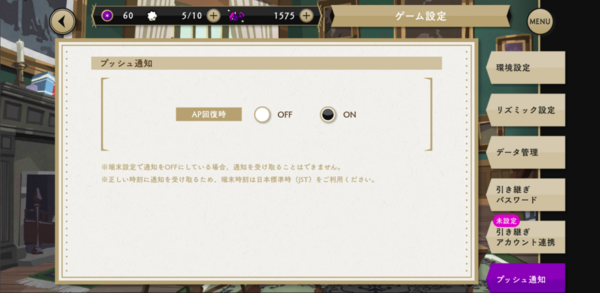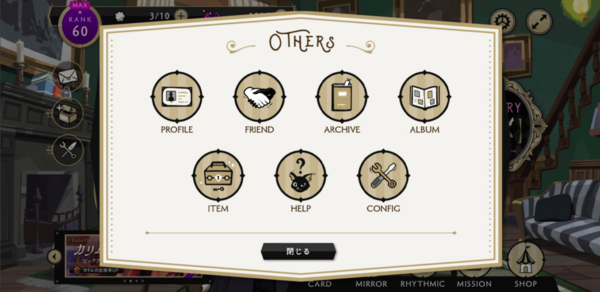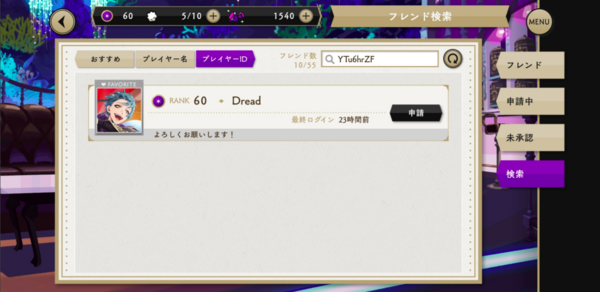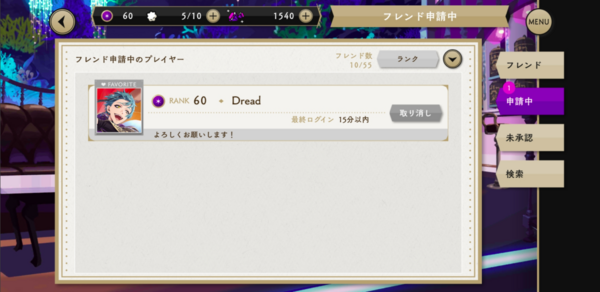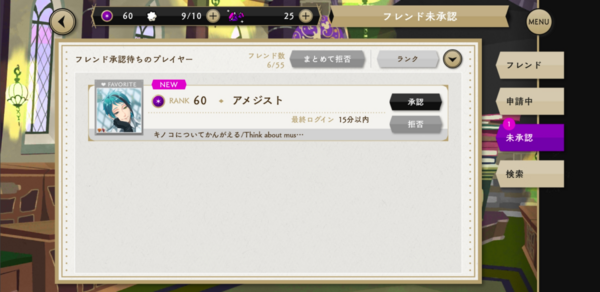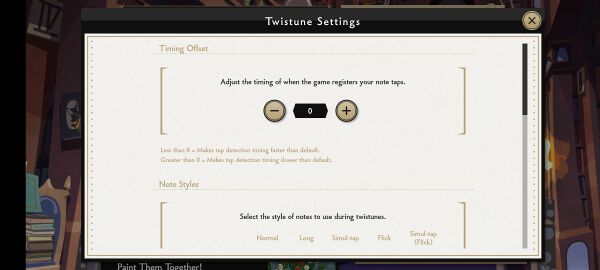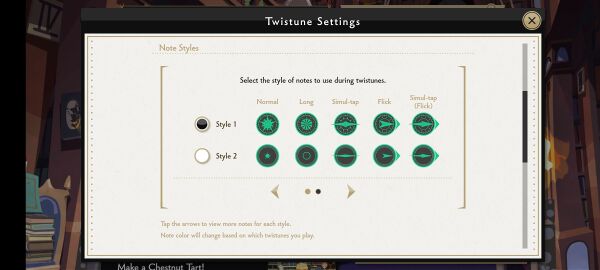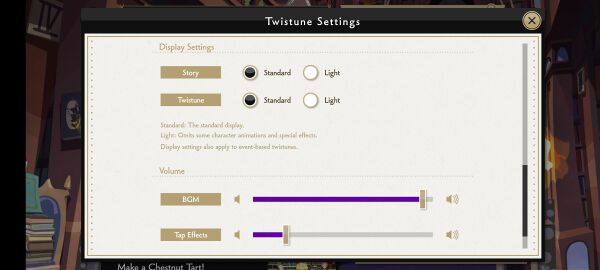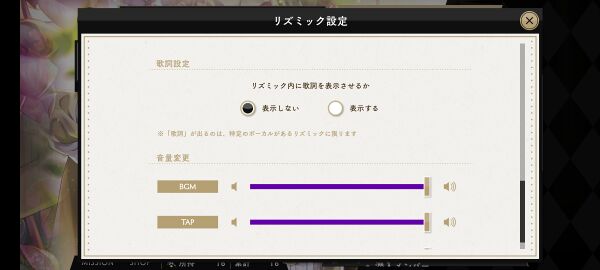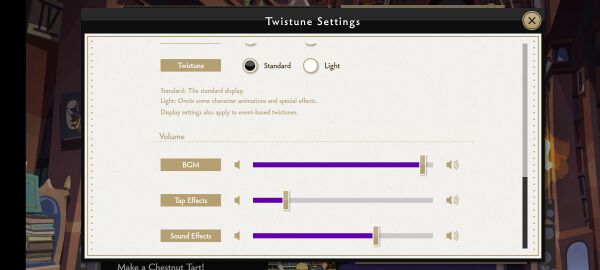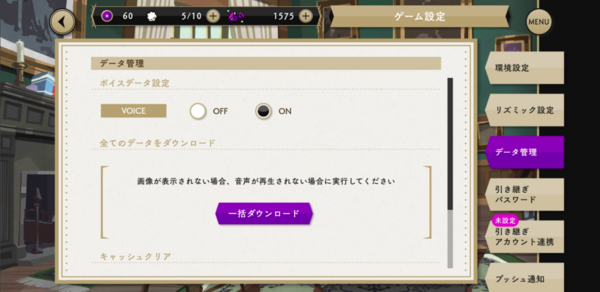Guidebook/Others
Table of Contents
- Others Navigation
- Profile
- Friend
- Friend List
- Search & Invite
- Pending & Approval
- Archive
- Main Story
- Event Story
- Album
- Characters
- Profile
- Voice Lines
- Cards
- Characters
- Item
- Config
- Environmental Settings
- Rhythmic Settings
- Data Management
- Push Notification
| Profile: You can change & edit your player and character name. Add profile description, switch to your favorite illustration, and share your favorite character card to your friends in magic battle. | |
| Friend: View, add friends, send invites, and manage your Friend list. | |
| Archive: History log of all stories read from the main story and from limited-time events. | |
| Album: Contain character (card) voice lines and list of cards obtained. | |
| Item: List of items obtained for Lessons, Alchemy, Mirror, and Events. | |
| Help: Informations about the world of Twisted-Wonderland, Story, Gameplay, and other settings. | |
| Config: You can adjust STORY, Rhythmics, sounds, and account settings. |
Profile
Tap the ![]() Others icon from the HOME screen >
Others icon from the HOME screen > ![]() PROFILE > My Profile. Tap the
PROFILE > My Profile. Tap the ![]() change icon to edit sections of your profile.
change icon to edit sections of your profile.
♥ Favorite: Pick your favorite illustration to be displayed to friends and other players (Alternate illustration are obtained by Groovy a card).
Player ID: Your Player ID for other players to find and send invites to.
Title: Titles earned from Lessons, Achievements, and Events. You can only pick up to 2 titles.
Name: You can change your Player and Protagonist Name.
Birthday: On your birthday, you can view a special story of the character set as your "Favorite" when you log in. You can view this special story again, plus all the other character's wishing you a happy birthday, in the Archive, under the "その他" tab. The entered birthday will be used only in game, and will not be visible to other players. Please note that the birthday CANNOT be changed after it is confirmed. This birthday must be entered separately from the birthday used to confirm age when purchasing gems.
Message: Message about you and to other players.
Support: Support Cards for friends to use during magic Battles in STORY and Events.
Friend
Friend List
You can become friends with other players by sending or accepting a friend request and manage your friend list. When you become friends with a player, they will appear frequently on the list as a support character for magic battles and events.
There is a max friend limit to accept and you can increase the limit by increasing your player rank. To unfriend a player, tap the gray button.
Search & Invite
You can search for other players by tapping the fourth tab. There will be three buttons on the top-left corner: おすすめ (Recommended), プレイヤー名 (Player name), and プレイヤーID (Player ID). Tapping おすすめ (Recommended) will show a list of players with similar player rank as you.
By tapping プレイヤー名 (Player name) or プレイヤーID (Player ID) button you can search a player by inputting their player name or ID and tap the change icon. Tap the black "Request" button to send a friend invitation. Tap the black button again to confirm the request.
Pending & Approval
Once you send the friend invite, your friend request will be pending until the player accepts your request. Your invitation status will be on the second tab. To cancel the friend request, tap the gray "Cancel Request" button. Tap the black button to confirm the action.
When receiving a friend request, a pink dot will appear on the third tab. You can approve or cancel the friend request by tapping the black "Approve" button or by tapping the gray "Refuse" button. Tap the black button to confirm either action.
Archive
Main Story
You can enjoy the main story without playing through rhythmic and magic battles in the Archive.
Event Story
Event Stories are unlocked by playing the events only. They can be read after the event ends in the Archive.
Album
Characters
You can learn more about the characters and listen to their card's voice lines by selecting them.
Profile
You can view the character's profile and the full-body portrait of their school uniform by tapping the ![]() magnify icon.
magnify icon.
Voice Lines
You can listen to a character's voice lines and their other cards by tapping the play button. Tap the ![]() change icon to switch cards. The tab on the left is the character's common line and the tab on the right is their card lines.
change icon to switch cards. The tab on the left is the character's common line and the tab on the right is their card lines.
Cards
List of cards acquired through MIRROR, SHOP, and EVENTS on the second tab. It will show your current card's status but not the information on the card that has yet to be obtained.
Item
Inventory of items obtained. There are four categories of items in-game: Consumable Items, Upgrade Items, Unique Items, and Other Items. These items can be obtained by participating in Lessons, purchased in the SHOP, and by completing missions.
Config
Environmental Settings
You can change the Text Speed of the character's dialogue: Slow, Standard, and Fast. Also, under text speed, is Dialogue Transition speed between other characters: Slow, Standard, and Fast.
You can adjust the volume of the background music, sound effects (SE), and voice of the characters in the game.
Rhythmic Settings
You can adjust the following in this menu:
- Timing Offset (判定調整)
- Note Styles (ノーツ選択)
- Display Settings (表示設定)
- Lyrics Settings (歌詞設定) Available after the release of Main Story Book 5
- Volume (音量変更)
Screenshots from the Twistunes/Rhythmic Settings menu from the NA localisation of the game have been kindly provided by User:Sharkay.
Lyrics Display Toggle
| Would you like the lyrics to be shown during Rhythmics? | |||
| 表示しない - Don't display | 表示する - Display | ||
Data Management
You can turn off or on the voice of the characters. Below, you can download all data, including voice data, if skipped when starting the game. On the bottom of the page, you can clear the cache of the game.
Push Notification
You can allow the game to notify you when your AP recovery is complete on your device.